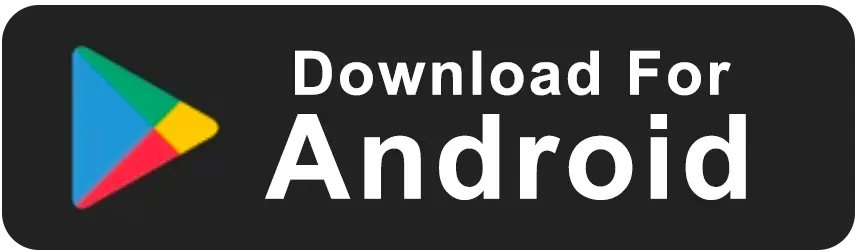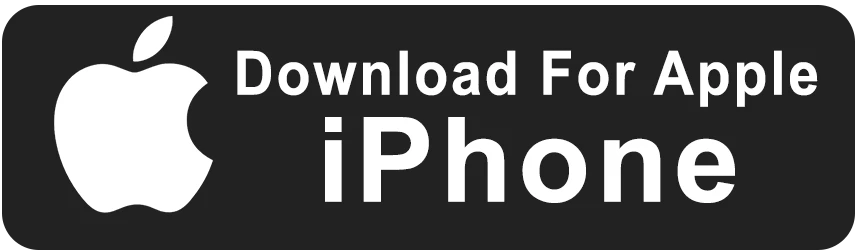How to Repair Macbook Pro
`
How2Play: How to Repair MacBook – Easy Fixes and Maintenance Tips
Is your MacBook not working right? No worries! How2Play makes it easy to understand the basics of MacBook repair and everyday fixes. Whether you’re a student, parent, or anyone using a MacBook, try these simple troubleshooting steps before heading to a service center.
All tips are safe and beginner-friendly—perfect for learning basic computer care at home!
Basic MacBook Troubleshooting: Quick Step-by-Step Guide
- MacBook won’t turn on: Plug in the charger and hold the Power button for 10 seconds. If the screen stays black, try another power outlet or charger.
- Frozen or unresponsive: Press and hold the Power button to force a shutdown, then restart.
- Running slow: Close unused apps, empty the Trash, and restart your MacBook. You can also use “About This Mac > Storage” to clear unused files.
- Wi-Fi issues: Click the Wi-Fi icon and turn it off/on. Try “Forget This Network” and reconnect. Restart your router if needed.
- Keyboard or trackpad not working: Restart the MacBook. If issues continue, connect an external mouse/keyboard and check for software updates.
- Battery draining quickly: Lower screen brightness, turn off Bluetooth, and check “Activity Monitor” for battery-hungry apps.
- Spinning beach ball or lag: Force quit frozen apps (Apple menu > Force Quit), and consider restarting your device.
Remember: Always back up important files before any major troubleshooting or reset!
Watch “How to Repair MacBook” Tutorials
Follow along with our step-by-step video guides for more MacBook fixes and computer care tips.